Surface battery life - test
Maximizing Battery Life on Your Surface Pro
This guide provides best practices to help you extend and preserve the battery life of your Surface Pro tablet.
Understanding Battery Health
All lithium-ion batteries gradually lose capacity after a certain number of charge and discharge cycles. Over time, this results in shorter usage intervals between charges and reduced overall battery performance. Following the steps below can help extend your Surface Pro’s effective lifespan.
Tips to Maximize Battery Life
1. Adjust Display Brightness
Reducing your screen brightness can dramatically improve battery life.
To adjust brightness:
- Open Start → Settings → System → Display.
- Under Brightness, enable Change brightness based on content (set to On battery only).

2. Set Screen Timeout
Shorter timeouts reduce power use when you’re idle.
To configure screen & sleep:
- Go to Settings → System → Power & battery → Screen and sleep.
- Choose shorter intervals for “On battery” mode.
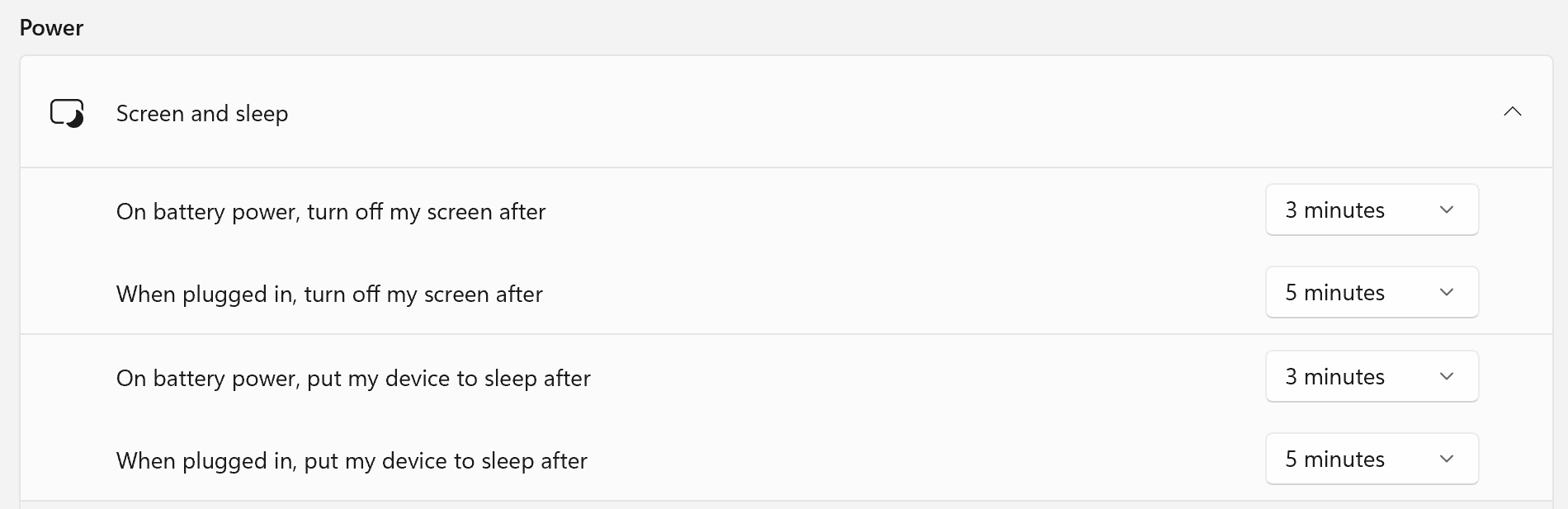
3. Use Battery Saver Mode
Battery Saver limits background activity and lowers screen brightness when power is low.
To enable Battery Saver:
- Open Settings → System → Power & battery → Battery saver.
- Set Turn on automatically at to 20% (recommended).
- Enable Lower screen brightness when using battery saver.
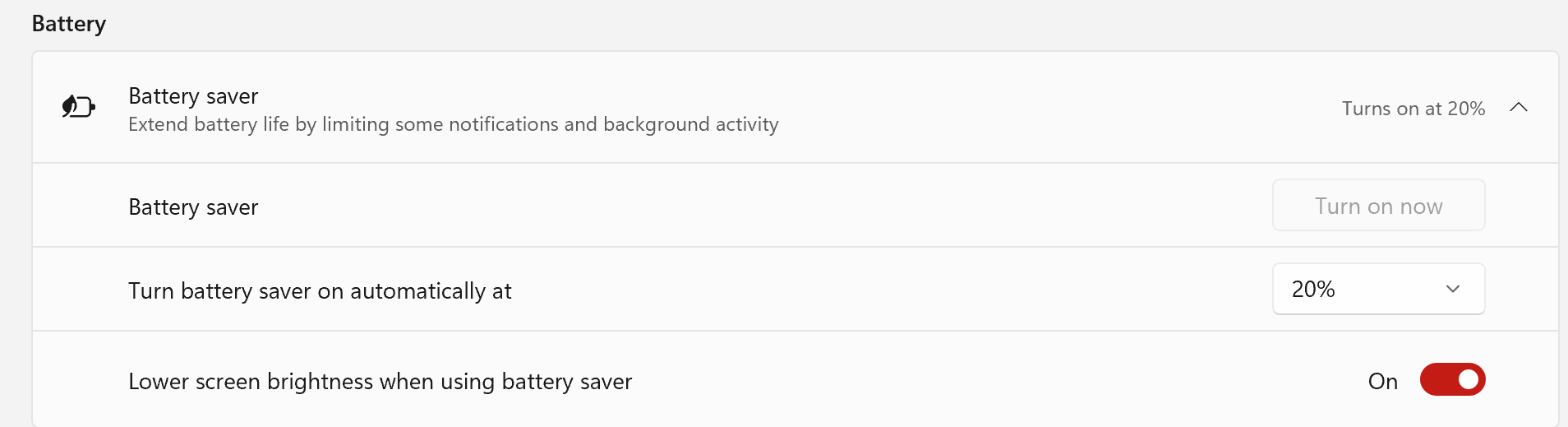
4. Enable Smart Charging
Smart Charging helps prevent premature battery wear by capping charge levels during prolonged plug-in use.
How Smart Charging works:
- Automatically engages when your Surface stays plugged in for extended periods.
- Limits charge to 80% to reduce long-term degradation.
- Pauses when the battery drops below 20% or you use the device more often on battery; allows a full charge.
- Re-engages based on your usage patterns.
To temporarily pause Smart Charging (for a full 100% charge):
- Open the Surface app.
- Select Smart charging → Pause.

5. Keep Your Device Updated
Installing the latest firmware and driver updates ensures efficient power management.
- Open the Surface app, or
- Go to Settings → Windows Update → Check for updates.
Additional Resources
- Maximize Battery Life – Windows 10
- Maximize Battery Life – Windows 11
- Microsoft Energy Recommendations
Related Articles
Maximizing battery life for Surface Pro tablet
This article provides tips to maximize and preserve your battery's life in your Surface Pro tablet The capacity of lithium-ion cells will diminish after a certain number of charge/discharge cycles. This will result in shorter intervals between ...iPad battery life and warranty checks
For iPad warranty checks: https://checkcoverage.apple.com/ Battery life: All rechargeable batters become less effective as they chemically age. iPads have lithium-ion batteries, as they chemically age the amount of charge they can hold diminishes ...Microsoft Warranty
To claim a warranty service on your Microsoft hardware (includes docking station, keyboard, mouse, and Surface tablet) Navigate to https://support.serviceshub.microsoft.com/supportforbusiness Sign in using your personal or business Microsoft account. ...Reset Docking Station
Unplug your Surface Dock from the power connector on the back of the dock. Reset the dock PSU by unplugging it from the power outlet and waiting 5 seconds. Reconnect the power connector to the dock, then plug the dock PSU into an electrical outlet.iPad charging best practices
Tips for iPad charging 1. Avoid overcharging Remove charger cord after it reaches 100%. Try not to leave the iPad charging more than necessary 2. Turn on Optimized battery charging Settings > Battery > Charging > Toggle on optimized battery charging ...